Date: Aug 21, 2011
I found a good benchmark tool from the Synology web admin pages. Let's learn about our WiFi signal using this tool.
It is called "Resource Monitor".
The resource monitor basically runs the monitoring to monitor the Synology Harddisk. It monitors CPU, Memory usage and Network Flow.
So, with the Synology connecting to my Cisco SLM2000 managed switch at 1000Mbps port speed. The Synology will always be "constant" or "fixed".
Today, the matter subject is two of my Access Point.
1) ASUS Black Diamond who is connecting directly to the SLM2000 switch.
2) Apple AirPort Extreme who is connecting to the same switch but it is located in my study room, which is connecting by a cat6 internal wiring. Bear in mind, the cat6 internal cable should give greater throughput then wireless itself and it may have some distant losses there.
Here is the result. I am transferring a 939.4MB movie file, i.e. "2012.480p.mkv" to and from the Synology onto my Macbook Air with SSD harddisk.
Test A. The file is downloaded onto the laptop at the speed close to 8000KB/s. This is equivalent to about 62.5Mbps. (8000KB/s / 1024K/M x 8b/B = 62.5Mb/s) I am connecting to Apple Extreme which is 0.5 Meter away from my laptop.
Observations:
Here you notice that the file transfer rate is high at first, about 14000KB/s (about 109.375Mbps) but then, it actually drop back to 8000KB/s. This is WiFi characteristics. The signal strange can change even during a stationary position. It all depends on how the signal amplifies and bounced back from walls, as well as any other people using the WiFi device.
Also, this Apple Airport Extreme supported 802.11N. So, on the paper it says 300Mbps. And you will never get that speed. See, the top speed we got is 109.375Mbps. (I have done a couple of times, result is similar).
Test B. Then, at the same location, I switch my WiFi to ASUS Black Diamond which is located beside the switch, and it is far at the other end of the study room. Which is about 15 Meter away.
Observations:
Again, ASUS Black Diamond is a 802.11N, and with a distant of 15 Meter away, the connection actually stable at around 6000KB/s (about 48.875Mbps). Both upload and download seems to be consistent.
Test 3. I move my laptop to 0.5 Meter away from ASUS Black Diamond.
Observations:
As you can see, the transfer rate is about 58.59Mbps (7500MB/s). ASUS Black Diamond, has similar or slightly lower performance then Apple Airport Extreme in terms of WiFi-to-LAN or LAN-to-WiFi performance. If you recall, the ASUS Black Diamond is superior in LAN-to-WAN and WAN-to-LAN performance.
Test 4. Now, At 0.5 Meter away from the ASUS Black Diamond, I switched the WiFi back to Apple Airport Extreme which is about 15 Meter away. And then, about half way, I walked back to the Study room with the laptop and sit down eventually beside the Apple Airport Extreme.
Observations: As you can see, when I move, the signal strength got stronger, and managed to increased from 4000KB/s to 7500KB/s. But do notice that, when you move further away, Apple Airport Extreme tends to drop to quite low. (i.e. 4000KB/s to 7500KB/s). But for Black Diamond, it fluctuated from 6000KB/s to 7500KB/s).
So, with this simple test, as a conclusion,
1) To determine a good AP (Access Point), the Signal has to be consistent as possible, while you are on the move. Some AP is very good when you are near. Some, is fluctuate at higher differences.
2) You have to choose the best location for your Wifi. To do so, click on "About the Mac"
then, click More Info
Then, click "System Report", then select "Wi-Fi" under "Network" you will find your signal strength. As you can see, the signal strength for Mouse9=ASUS Black Diamond which is 15 meter away is -73dBm / -91 dBm (noise)
Scroll down, and you should be able to see all your others WiFi Access point at home… Such as Mouse3 = Apple Airport Extreme which is 0.5 meter away. Has -30dBm / -85dBm Signal and Noise.
Just look at another AP I have, which is the Apple Airport Express which is located inside my bedroom, with a door and wall blocking where I am now. The signal is even worst.
What is dBm?
All numbers are given in decibels (dB) and are expressed as negative numbers.
Smaller numbers i.e. 10dB, is more strength than -90dB.
Signal -> Low is good. i.e. -10dB is better than -85dB.
Noise -> High is good. i.e. -85dB is better than -10dB. (lower noise)
For example, if you have
Signal = -30dBm
Noise = -85dBm
SNR = Signal - Noise = -30dBm - (-85dBm) = 55dBm (SNR is Signal Noise Ratio)
Signal Quality = Signal/Noise X SNR = -30dBm/-85dBm x 55dBm = 19.4% Signal Quality
The higher signal quality the better.
Here are some Myths about Wi-Fi Interference.
It is a nice reading from Cisco, to understand more about Wi-Fi interference.
Wow, Microsoft also have good documents to teach people how to improve their WiFi at home.
http://www.microsoft.com/athome/setup/wirelesstips.aspx
Some Wiki about WiFi. You will find out from 802.11, there is only 3 REAL Channels. Although they always claims that there are 11 channels. Out of the 11 channels, only channel 1, 6 and 11 are REAL channels, and the rest are somewhat overlapped. And thus, more interference will occurred. But bear in mind, all the AP vendors knows that too, and they will tends and try to use 1, 6, 11 too. So, there is no real solutions to get around this but to trust your AP intelligence to provide you the best channel.
http://wireless.wikia.com/wiki/Wi-Fi





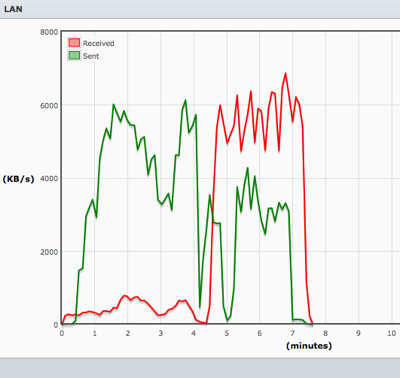

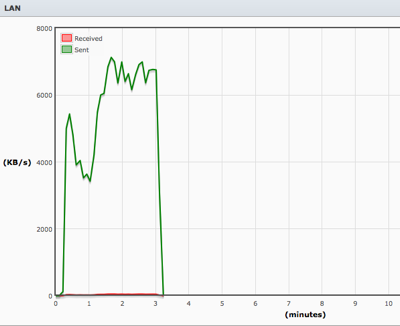



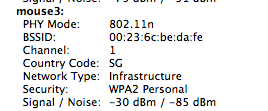
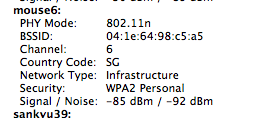
No comments:
Post a Comment