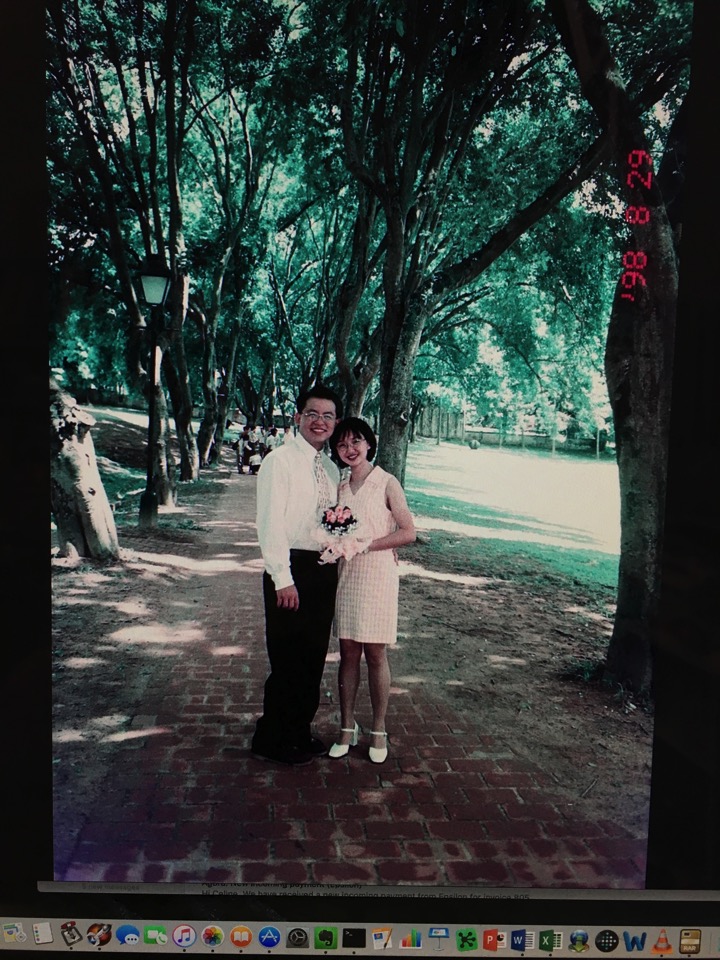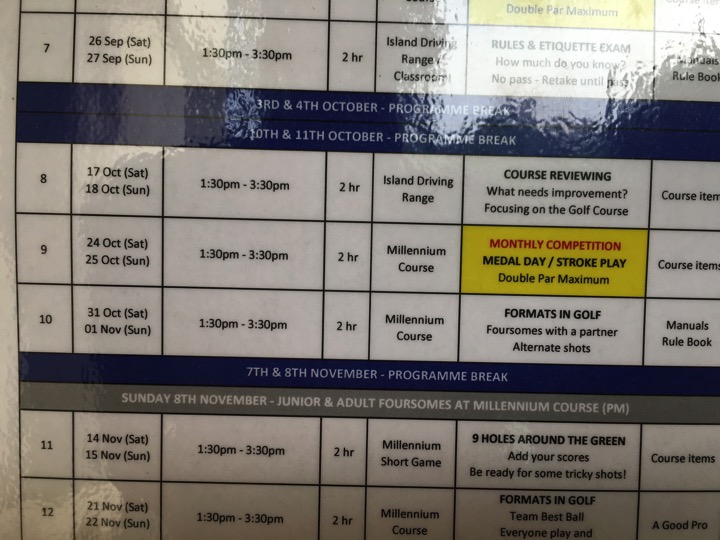Date: Oct 23, 2015
I bought a new gadget. Jumbl High Resolution Digital Scanner.
It scanned old photo film (Kodak or Fujifilm) into digital photos.
I bought it from Amazon. US$99 + shipping. I am a Amazon Prime member, so local shipping in US is free. Borderlinx shipping from US to Singapore is about US$24.
unboxing it. It has the power adapter, the USB cable, the film (big or small) or slides container, and the Jumbl scanner itself. Very simple packaging.
And a TV output cable.
The film scanner feels very light in your hand.
Very simple control. Basically OK button to say OK, left right button to navigate or flip or mirror flip the photo. And the scan button.
You can plug in the SD card. (IT DOES NOT COME WITH SD CARD), whatever you scanned will be scanned into the SD card.
You can output the photo onto a TV screen. Or you can plug the USB into the computer and use whatever software to view the photos.
Let’s get ready my old photo films.
Open the compartment of the film container. Fit the film onto it.
You will notice that the rails on both side of the film will click and fit nicely onto the container.
Close it, and you are good to go.
Just slot in this film container to the scanner like this.
Turn on the scanner.
Move and position the photo container correctly. And simply press SCANNED button. Oh ya, make sure every time when you turn on the scanner, set the photo resolution to 22MP.
You can see from he LCD screen your photo you just scanned in.
What this device is actually a camera inside and you place the film on to a lightbulb.
Once it is done. All the photos are saved onto the SD cards. So, unplug and SD card and plug into your computer to read the SD card.
Every photo is 4032 x 3024 in pixel sizes.
But most of the photos are quite yellowish.
That is why you need the Photo app on Mac (For PC, use the one you familiar with). Photo app can do a lot of amazing thing.
Change the white balance, change light exposure, contrast, or simply press the AUTO button in each modification…
So, you remove the yellowish color, and it becomes like this. Or you can change it to much vibrant color. I like it this way the natural grey.
Compare to the photo I scanned from the actual photo itself. It is much smaller.
The resolution quite sucks. (this photo is the actual size I took from my iPhone without enlarge it).
This is the big scanned photo I just scanned and change the color.
After the editing, this become a new album in my digital photo collection. And look at the color is much better to my taste.
Also all photos are scanned into Jan 1, 2011. I don’t know why and there is no way to change date. So, select all the the scanned photos, and go to Menu to select Image -> Adjust Date and Time… and you can mass change all the dates.
Scanning old photos is a quite fun work. I can now sent this photo to my brother’s friend. hahahaha His 17 years ago photos.
It is portable. I will bring this home to my mom place one day and get all his film and scanned it for her.