Date: Sep 6, 2015
You sure have a lot of business cards in your office.
Your day to day work.
Your contact for ordering Ramli Burger.
How do you store them?
Today, my wife taught me something new.
I did even know Evernote can do this!
Yes! Evernote.
You can now use Evernote to store your stacks of business cards.
Take note, you have to be a Premium user for Evernote so that you can scan and digitise the business card.
Last time, I used a program called “Hello” I think, and it is the business card app for Evernote. It is quite good. Until it start to collect fees.
And then, it start to disappear. Evernote says it no longer will support it.
Then, we thought it is over, there is no one app that you can use to efficiently and effectively store the cards.
Take a look at the video, where my wife uses the Evernote to scan my business card.
1. Run Evernote.
2. Take photo using Evernote. (Cannot use the iPhone Photo to take, must use the photo feature within Evernote)
3. You don’t even need to press any button. Evernote photo will automatically know it is a business card and automatically turn on flash light to take the photo.
4. Once it took the photo, it will scan it. Then, it will present the info in data fields.
5. Then, you choose to save it.
Now, you can customise some settings too.
Go to Evernote Settings. Choose "General".
Next, choose “Camera”.
Next choose “Business Card”.
This is where you can customise what you want to do with the business card scans.
You can automatically save all the scanned business card into any notebook you like. In my case, I store it into a notebook called “Contacts”.
You can tag the name cards too.
You can save the contact info into your iPhone contacts.
Oh ya. You can also snap a second photo (Back of the Name card) and attached it under the same contact.
Quite nice feature to have. But it does not do a digitisation on the second photo.
The scanning part is quite OK too.
OK. The next few days, you will see me busy snapping photos of my name cards.


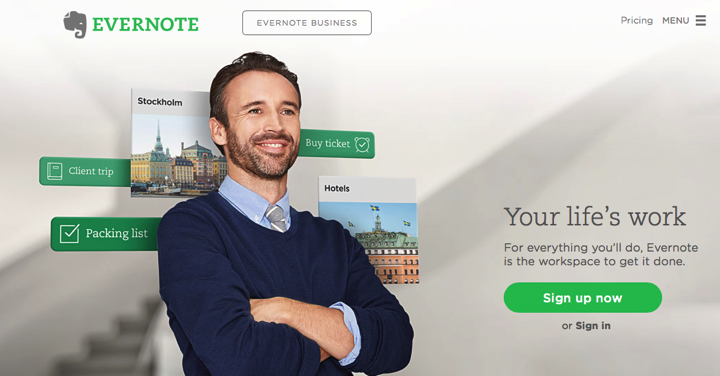

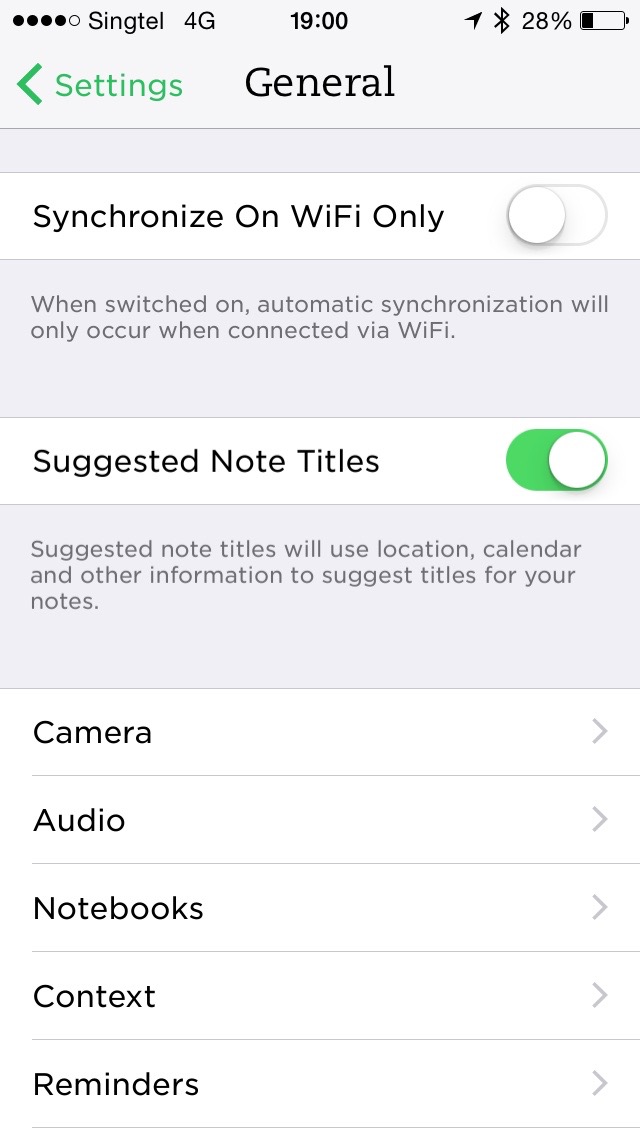






No comments:
Post a Comment