Date: Sep 14, 2014
UPDATED INFO: Sep 24, 2014
Thank You ViewQwest!
Thank you For Solving Xiaomi Verfication problem.
For your Info, ViewQwest has solve the XiaoMi Authentication Failure problem, and now all my Xiaomi Box, and Xiaomi TV (Yeah! We have a Xiaomi TV) all works swiftly!
Thanks.
OK Guys. I think finally, the iCNTV authentication on Xiaomi Mibox3 has shut down ViewQwest’s DNS magic.
Today, when I turn on my Mibox UI, I got this authentication problem. My Mibox MiUI cannot work anymore.
It keep on checking for authentication. If cannot be authenticated, then, it will stop at this page.
If you DO NOT HAVE any other launcher installed, then, it will forever stuck here.
You can’t get into the MIUI at all.
As you know, I don’t like to use the XiaoMi UI to watch any show.
I don’t like XiaoMi taking so long for its CDN19 to load up a streaming TV show.
So, the impact to me is not much.
OK. Some people just bought the XiaoMi TV box. But they bought a non-jailbreak version.
They will definitely face with this problem if they do not have any other launcher install inside.
So, to solve this is easy.
1. Go to Internet and find some launcher. Such as Shafa (沙发桌面)or Tuzi (兔子桌面). Download them and copy them onto a USB drive
Download Links: http://www.shafa.com/launcher
2. Plug the USB into the USB port of Xiaomi Mibox3.
3. Take the long and black remote, and press 4 times on the “GO BACK” button. Yes, 4 times.
4. It will bring you to the MIUI temporary.
5. Go to the Application (应用), launch the HD Player (高清播放器).
6. Select the USB that you just plug in.
7. Install the Shafa launcher. i.e. Shafa Zhuomian. You can download the Shafa Butler (沙发管家) App Store too.
8. Press the HOME button. Select Shafa launcher.
9. Start download some cool apps. And configure the launcher. That’s it. Go to the setting, make sure Shafa Launcher will launch every time it boots. If not, simply press HOME button to launch it.
(The screen below is after customisation. I changed to use pink color.)
This is how I customised it. I am using ViewQwest with FreedomVPN.
A. Go to Setup-“个性化” (Personalisation). Turn off weather. As they only gave China cities weather.
B. Turn off time. No need to have a big clock there, as you can’t show it.
C. Move the EPL block to the first one. Push the Shafa App Store to next page.
D. I installed CloudTV by pressing the Context Menu button on the remote. Because CloudTV has the best peer and have all US TV shows. You need to pay for it. They accepted Paypal.
E. I used Pudding TV (布丁视频) 
F. Below, I placed PPTV so that I can access all my favourite HD TV shows from Japan and Hong Kong.
G. I also place the HD player there. Because it can access seamlessly to my Synology NAS.
H. Then, I place the Baidu’s 万花筒视频.
I. You can install only 4 apps (1 hide) on the main big block, and 3 apps on the sub-block below. These should be Apps that you access frequently.
J. The reason why I love this Shafa launcher is because, every time you exit any Apps, it will do clean up for you. There is even a button there to clear cache and memory.
K. Now, when you press the DOWN button a few times, you get to the ALL APPLICATIONS page.
L. These are some of the Apps that I installed and try out. The 电视家网络测速 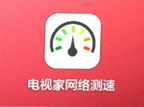
M. More Apps.
N. More Apps.
Tips
1. Buy Xiaomi Mibox to run Apps you like. Don’t expect the MIUI (native TV/Movies app) will work.
2. Install the Shafa launcher to replace the MIUI. It is clean and intuitive, and it cleans up every time you exit any app.
3. Only install app from Shafa App Store. This will ensure the quality of the App which works with your remote and plays on the big screen TV.
4. You don’t have to jailbreak Xiaomi Mibox. You can install APK any time.
5. If you got stuck at the MIUI verification page. Hopefully pressing 4 times on the BACK BUTTON will help you pass that verification page.
6. Please take note, ISP (Internet Service Provider) plays a very important role. Choosing correct ISP is important.
7. Running PPTV on ViewQwest with FreedomVPN vs. running PPTV on other ISP in Singapore is different. On ViewQwest, you get a full China PPTV. On others, you only get very limited shows on the INTERNATIONAL version of PPTV.
8. Also, not every ISP will give you full Internet speed to these wonderful TV contents. As it conflicts to their TV program business. i.e. Cable TV, MIOTV and MiTV.
9. Most importantly, PPTV and others needs only 2Mbps per TV stream. Means, to watch a decent show without buffering, ISP cannot throttle traffic, and ISP must gives a steady, non-jittered, 2Mbps link to your IP TV set top box. Buying 100Mbps, 200Mbps, 300Mbps, 500Mbps or 1Gbps does not mean that it will help. Go read hardware zone forum to find out what shows or apps you can watch and run on which ISP. Go vimeo, or youtube to search. There are people posing the performance of apps running on each ISP.
10. Good luck in exploring IPTV.
Now, most important of all. Xiaomi Mibox3 is just a Quad-core CPU PC. The same concepts works on Minix Neo X7, 10moons, and any other Quad-core CPU box. So, the main difference is the appearance of the box. Which one will you choose? For me, I bring Xiaomi Mibox to oversea so that I can see the show from oversea. In my opinion, every box works the same.


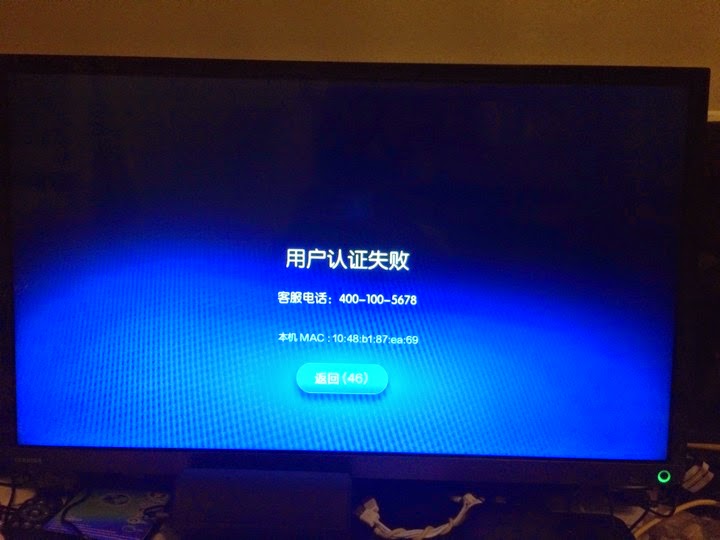


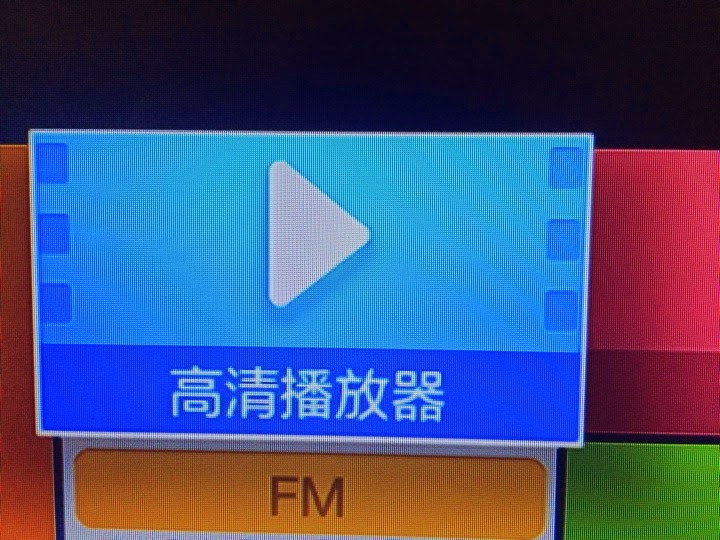
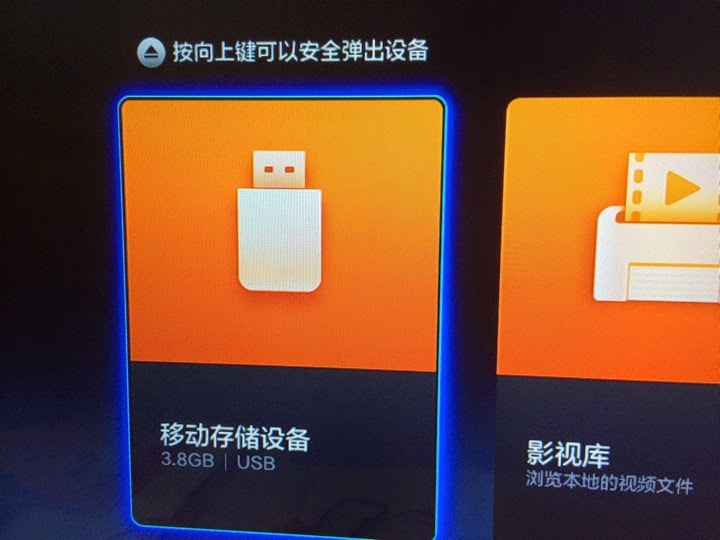

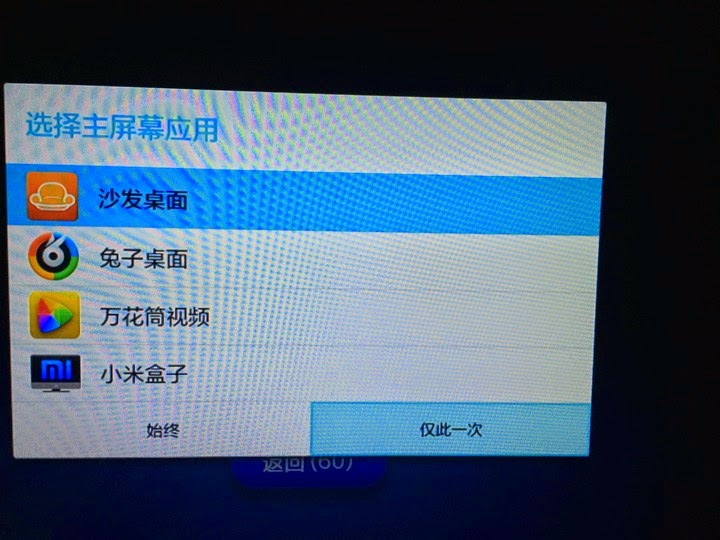


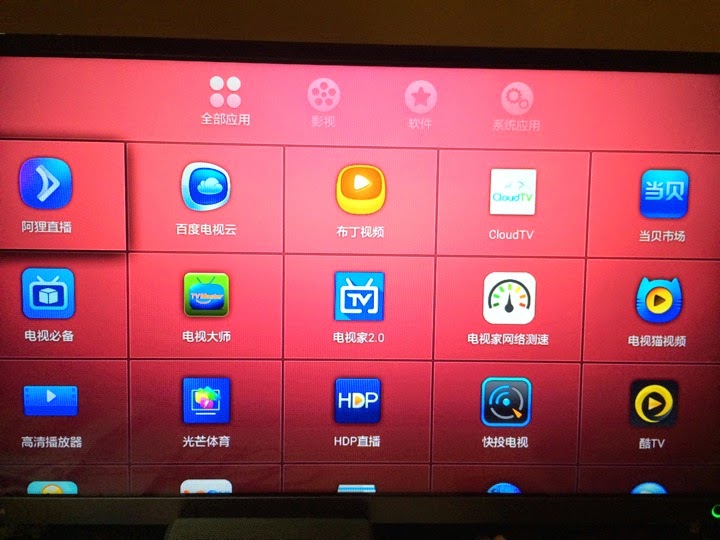


THANK YOU SO MUCH FOR THIS GUIDE!!!!
ReplyDeleteBought one and thought thats the end of my tv box becos don't know what to do with it =(
Now haha working amazingly thinks to ur guiding!
Hi, how do I get cloudTV from the "shafa market" oprtion. I recently bought the MiBox2. Is there an apk for the shafa market that works with the Mibox2? My OS version is 4.4.2
ReplyDeletepls email me on leemichaelsgd@gmail.com
thks
Cloud TV app is not listed on Shafa Market/App Store. To get it, you can go to this link http://www.cloudtv.bz/articles/detail/23/
DeleteHey there, which link should I use for a 10moons device?
DeleteThank you very much, friend visit and accidentally pressed the factory reset button, tot that was the end of the world but after seeing ur post and tried.. it results in better improvement as i can now watching Hong Kong drama with Cantonese speaking ! ~~
ReplyDeleteYa, the Android TV box, be it Xiao Mi or Minix or other brand has bring a lot of advantage to us. When you watch the Chinese TV Drama, my son is learning the Chinese words on the subtitle. hahaha
DeleteSo will it be better that we factory reset it before installing from shaga?
DeleteThank you for the info. Just got the latest 4K Mi box, also faced problems with watching videos. With shafa apk I am now able to watch!
ReplyDeleteHi which apk to watch Hong Kong drama with Cantonese speaking ?
ReplyDeleteInstall this >>> http://www.cloudtv.bz/articles/detail/23/
DeleteHey a very thank you for ur help on this. I wanted to add. 悟空遥控 is very good too.
ReplyDeleteHi, any idea why the Mibox HD Player is not working? After launched the app few seconds, it auto turn off.
ReplyDeleteHi Ken,
ReplyDeleteI have a problem with my TV Cloud in the Xiaomi Box especially with Hong Kong Channels. When the come up, the images are frozen. With other Channels ( from other countries - Taiwan, china, Malaysia) are ok. Any suggestion on how to solve this issue? Thank you
mytv apps cant watch.i think need hong kong server. any one got an idea how?
ReplyDeletemytv apps cant watch.i think need hong kong server. any one got an idea how?
ReplyDeleteCould you advice, what are the best apk applications out there ?
ReplyDeleteHI Ken
ReplyDeleteCartoon HD version 2.0.7 can no longer work with mibox. Any advice on it??
Ken.... y does my xiaomi box keep notifying me insufficient space. How to release space. Can email me chong.weiwei@gmail.com
ReplyDeleteHi Admin,
ReplyDeleteI got quite same problem but my Mi Box 3 Enhanced 64bit stuck at updating Gitv. Tried to do as your guideline but no response to the remote control at all. Any other way to solve this issue? Thanks
I see the GITV logo blue screen, try to press the back button 4 times but nothing happen... could you help me?
ReplyDelete